Text Import Wizard - Step 2
This section describes the parameters on the Text Import Wizard - Step 2 dialog.
Refer to Text Import Wizard for more information.
|
All Lines |
Specifies that all the data lines to be read are of the same format. |
|
Lines that Start With |
Defines a group of lines in the file to import. The group of lines consists of only those that begin with the text string specified in the associated key-in field. The key-in field is located, along with the Lines that Start With parameter, in the Include area of the dialog. After you key in a text string and press the tab key, the results of your key-in are shown in the preview pane at the bottom of the dialog. The preview shows only the lines that satisfy the Include settings (either Lines that Start With or Lines that Include, plus the associated key-in). |
|
Lines that Include |
Defines a group of lines in the file to import. The group of lines consists of only those that include the text string specified in the associated key-in field. The key-in field is located, along with the Lines that Include parameter, in the Include area of the dialog. After you key in a text string and press the tab key, the results of your key-in are shown in the preview pane at the bottom of the dialog. The preview shows only the lines that satisfy the Include settings (either Lines that Start With or Lines that Include, plus the associated key-in). |
|
Segments of Text |
Applies a filter to lines occuring after the specified start segment text but before the specified end segment text. You can choose to include or exclude the start and end segment text lines from import through the "Include in Import" toggles. |
|
Exclude Filtered Lines from Import |
Defines lines or segments to ignore when importing. Select "Lines that Start With," Lines that Include," or "Segments of Text," and provide the required text. Check the "Exclude Filtered Lines from Import" option on and add the filter to the wizard. The import process will ignore each line that honors the filter, regardless of where it occurs in the file. It could occur within another file or outside of a filter and still be ignored. There is no need to specify delimiters, column widths, or column headings when this option is on, so the "Next" and "Back" buttons are disabled until you define another filter. |
|
Defined Filters: |
Displays a list of the filters that have been added to the wizard. The filters are listed in the order in which they will be applied. (Refer to the subsection called How Multiple Filters Operate in Text Import Wizard for more information.) Clicking on an item in the list replaces the settings for the filter that you are currently defining with the settings of the selected filter. |
|
Original Data Type |
|
|
Fixed Width |
Specifies that the data in the file is organized into a columnar format. |
|
Delimited |
Specifies that the values on each row of data are separated by delimiters. Examples of common delimiters include commas, spaces, tabs, and semicolons. |
|
Add |
Adds the filter to the wizard and places the filter into the list in the Include area of the dialog. You cannot add the filter to the list until the filter is completely defined. This means that you must proceed through the workflow of the Text Import Wizard, defining all the required parameters for the filter, before returning to click the Add button. |
|
Delete |
Deletes the selected filter from the list and from the wizard that you are defining. |
|
Update |
Applies the current settings to the selected filter. The workflow for updating a filter is as follows: 1) select the filter in the list in Include area of the dialog, 2) update the settings on the various dialogs of the Text Import Wizard, and 3) click Update on the Text Import Wizard - Non-Uniform Record Information dialog. |
|
(file name) |
Displays the name of the file being imported. |
|
(file preview) |
Displays a preview of the file being imported, after applying the filtering parameters in the Include area of the dialog. The preview shows only the lines that satisfy the Include settings (either Lines that Start With or Lines that Include, plus the associated key-in). The file preview on the Text Import Wizard - Non-Uniform Record Information dialog shows a maximum of 1000 lines. However, the 1000-line limit applies only to the preview, not to the actual import. The entire file is processed when you import a file with the Text Import Wizard. |
|
Open |
Displays the Open Wizard dialog, which allows you to open an existing wizard during the wizard creation process. You are prompted to save any changes to the current wizard. |
|
Save |
Saves an open wizard. If you select the Save button for a wizard that has not been previously saved, the Save As workflow is followed. |
|
Save As |
Saves the wizard so that you can use it to import other, similarly formatted files. |
|
Back |
Moves to the previous step in the wizard. |
|
Next |
Moves to the next step in the wizard. |
|
Finish |
Imports the file using the currently defined wizard. |
|
Cancel |
Dismisses the dialog without taking any action. Selections and key-ins you have made are not saved. |
|
Help |
Displays help. |